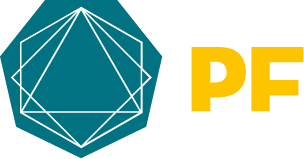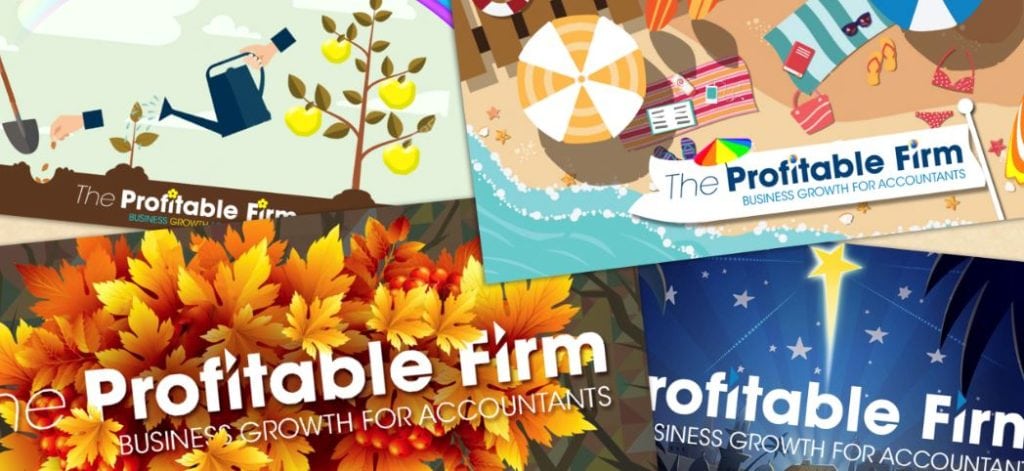
We run a live Social Marketer Q&A session every month! Here’s a quick actionable area to focus on from the latest session.
Do you need to use a different size of image for each social channel?
Every social media channel has a different size requirement for the image post, or header image. We find Canva handy for creating or resizing images. It’s a basic graphic design tool with a drag and drop builder: perfect to try out if you’re a beginner.
You need to set your social media image sizes at their optimum recommended size per channel so:
- your image doesn’t get pixelated if stretched to fit
- your image doesn’t become crushed if it needs to be compressed
- areas of text or the image are not cropped
- avoid issues with uploading images that are too big
The quality of your social media images is really important because you want to keep your firm’s brand consistent and looking professional.
The right image can give a strong introduction to the topic you cover in your post and helps your clients and prospects relate to it before even reading. People can filter through the channel, skimming the content and focus more on the images that stand out. It’s a great way to get heard above all the other content!

When designing your image it’s still important to think about:
- Who is your target audience? This could be tech businesses, vets, Xero users.
- What is the message that you’re trying to get across to them through the image? Pull out any main points as part of the image design e.g highlight business growth with an image of a rising arrow. Or use a deadline date within an image.
- Is the image going to appeal to your target audience and encourage them to share your post?
Where to start using Canva for social media images
Within Canva there are loads of standard templates already set up including sample backgrounds and images. You can also set your own size if you need something specific.
You can use it to create designs for content like blogs, guides, printed materials, web pages or social media.
How to get started:
- Sign up for a free account with your Facebook or Google account
- Then pick your template based on the channel you’re going to use the post on
- Canva has a mix of seasonal icons to choose from! Add your own text, pick from loads of fonts and also customise the colours to match your brand
- Another option is to upload elements or images of your own, add text and build within templates
- If you’d like to resize something like your firm’s Twitter header banner, upload the size you have, click on the template you want and then just move the image around to fit and click download.
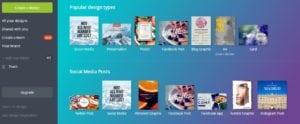
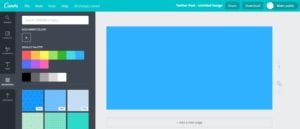
It’s also handy if you want to share part of an infographic to generate leads.
When you plan out your firm’s social posts do the image research at the same time so you’re ready to schedule it all together.
Do you have other social media questions?
If you’ve got any questions you’d like us to answer, feel free to get in touch on Twitter or through our Profitable Firm slack channel.