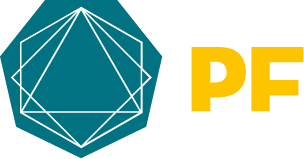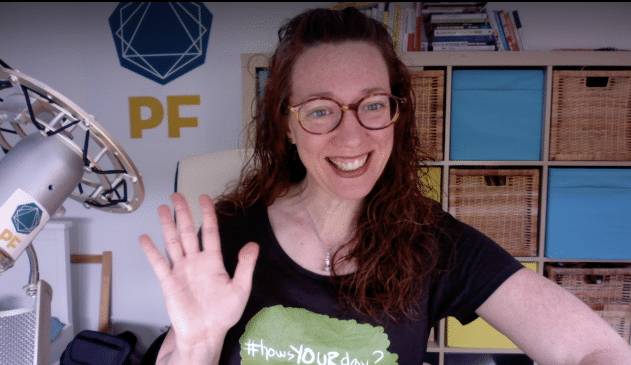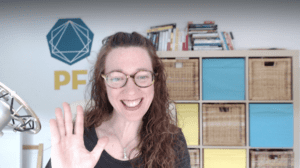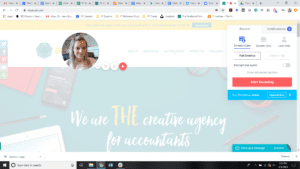“People buy from humans.” You hear this all the time. Your prospects need to know what it will be like to work with you, which means showing them who you truly are (a human with interests, imperfections, and strengths) from the moment they visit your website, get your proposal, or interact with you on social media.
Sending a personal video provides a reminder about the amazing person your clients get when they work with you, and one of the best ways to do this for quotes, apps, or software explanation is to record a video that has screen share as well as a camera.
Once you get started with screen share, you’ll want to try it with explaining how to access Xero or Quickbooks, your client database, or other apps. Being able to share your screen and navigate it as if you’re right there with your client is a tool that can be used in multiple areas of your firm.
To get you the clients you want and help you keep the clients you love through videos with screenshare, follow these tips:
Your video equipment matters
“Not perfect, but done.” It’s always better to get the product out there where you can use it and improve it later than to wait until it’s perfectly done.
If you don’t have the perfect equipment, record those videos anyway and get them off to clients. Those videos may be viewed once and never again but they’ll save you time and headache in the process. This is particularly true for something like a video to accompany a proposal or an explanation regarding a feature of an app that one client is confused about – there’s no reason to stress about perfection when your client simply wants an answer!
You may be surprised by how much of a difference a relatively lower cost piece of equipment can make. A simple light on a stand can be less than $50 but completely change the environment of your room.
For example, this ring light has a stand for your phone/webcam and can be moved anywhere to get the background and other lighting correct. It’s a simple and low-cost piece of equipment that will improve the quality of your video dramatically.
A microphone for your phone will help you get better sound.
A similarly priced webcam may even make it look like you’re using a professional light and improve the sound of your video.
Here’s the difference between Karen’s computer webcam vs a $30 external webcam:
Check reviews on webcams before purchasing. This low-cost webcam is very similar in cost and features to the one Karen is using above.
Whether you’ve invested in that improved equipment or not, remember to always look into the camera. Consider looking at the camera as important as looking into your clients’ eyes. A confident gaze builds trust.
Most importantly, don’t let video equipment be your excuse for not clicking ‘record’. Better to send a helpful screen share to your client with a less-than-perfect video quality, than not to send it at all because you’re “waiting to buy equipment”. It’s more likely you’ll either never buy it, or you’ll buy it and then find some other excuse! Get recording!
“You do you” to show your brand
You don’t need to be anyone on your videos who you aren’t in person. If you don’t need to read notes when you talk to your clients, you don’t need to read on video.
Instead, figure out talking points to remind you of what you want to say, but talk to the video camera with one particular client in mind and speak the same way you normally do.
If you move your hands a lot while talking, go ahead and do that. If you use slang or swear, no big deal. If you stumble a little over one word – no need to re-record. All of these will show you as a human with a real personality.
Another way to show yourself during videos is to work branded elements into your background. Whether it’s your brand color on a wall, a logo sticker, or your values on a sign, these small elements will support and reiterate your brand with every video you send.
Leverage the right video tools
Use Loom to send personal videos to clients
Accountants use Loom videos with screen share multiple times per day to explain quotes, or provide a quick tutorial on how to access something within a client database or file share site. Loom is helpful to save time when you might otherwise be sending a series of screen shots, and it’s an incredibly nominal fee even if you only ended up using it a couple of times a month.
You can share your screen, only your cam, or your screen with cam. We recommend including your cam for nearly everything because the purpose of sending screen share Loom videos with quotes and deliverables is to provide a personal touch.
You can also download video files from there and upload them to your site. This is useful if you record an explanation for one client but then realize it would be useful for many clients. However, we’d generally recommend Camtasia for that type of use.
Here’s a list of the type of Loom videos you can send in the space of a week:
- Explanation of next steps to accompany a proposal
- Giving feedback on an employee’s work
- Training to explain payroll system to a new employee
- Explaining how a client can change settings in an app
- Sending interview questions for a potential new hire
- Description (with visual aid) of how to use the Xero mobile app
- Sharing your thoughts on the graphics from a new marketing piece
- Answering a complicated or nuanced question from a client
Use Camtasia for tutorials that will be static content
Camtasia is a video editing software you can download to your desktop (Mac or Windows). You can do the same things as with Loom (record your screen, record you with your screen, record you only), but with a lot more capability.
Camtasia is best for the accountant who wants a higher quality of video, has some basic equipment (a decent webcam and microphone), and is recording video fairly regularly.
It carries a slightly higher price than Loom, but it’s more professional editing features are important for videos that will be used long-term. The price tag is a few hundred dollars (at time of writing – check pricing here), but it’s a one time fee. Every few years you may need to buy an update for a small fee to improve the quality of the software.
The software is easy enough to understand and use (and there are help articles and a Knowledgebase) – and you likely won’t use every capability it has – but it’s very useful for more in-depth video tutorials and presentations that you’ll want to save and use for a long time.
The screen share feature includes audio, mouse-click tracking, and webcam companion recording like Loom but the recording allows for more professional editing options while not being overwhelming to start using.
Camtasia can upload automatically to YouTube, Vimeo, or Google Drive, so you can save it to your computer or system, or completely skip that step and get it online right away.
Some of the capabilities you might like are:
- Editing: watch your video back and clip out that small section you don’t want anymore. This is extremely useful if you’ve spent an hour recording a ten-minute video, and then realized there’s a 30-second portion which you need to remove. This way you don’t have to re-record the entire video. For screen sharing, it helps
- Alternate camera with screen share: You can record a section of you talking to the camera, then switch to screen share, then switch back to just you. This is handy if you don’t want your entire video to be a screen share.
- Audio: Enhance your audio, clip out portions, improve sound quality
- Add other media: You can import media such as images, other videos, or a video intro/outro file. So if you record a 5-minute screen share on one software, and your colleague records a 5-minute video on another, you can combine the two into one and even add a little intro video if you have one. (Most of the PF videos use an intro which is an MP4 file you can import directly into Camtasia.)
- Captions: Import a caption file (we recommend rev.com which gives you the .srt file you need to import into Camtasia) and re-export your video with captions included.
Use phone screen record to demonstrate mobile products
Newer cell phones have an option to record your screen. Here is how to use screen record on an iPhone as well as how to use screen record on an android.
This is helpful for giving instructions on how to access a feature of quickbooks or xero mobile app.
You can also use phone screen record when:
- You aren’t at your desktop but your client can’t wait
- You’re wanting to text instead of email
- You’re posting video on a social media platform
Videos with screen share will save you time and help your clients feel more connected to your services. Get started if you haven’t already, and then use the tips above to refine and improve the way you use screen share to get and keep clients.
If you need support figuring out how to use video as part of your greater marketing plan or customer experience, participate in our Accelerator, where you’ll be able to record videos and have them reviewed.