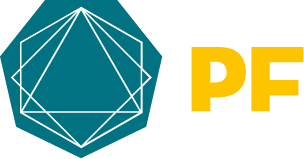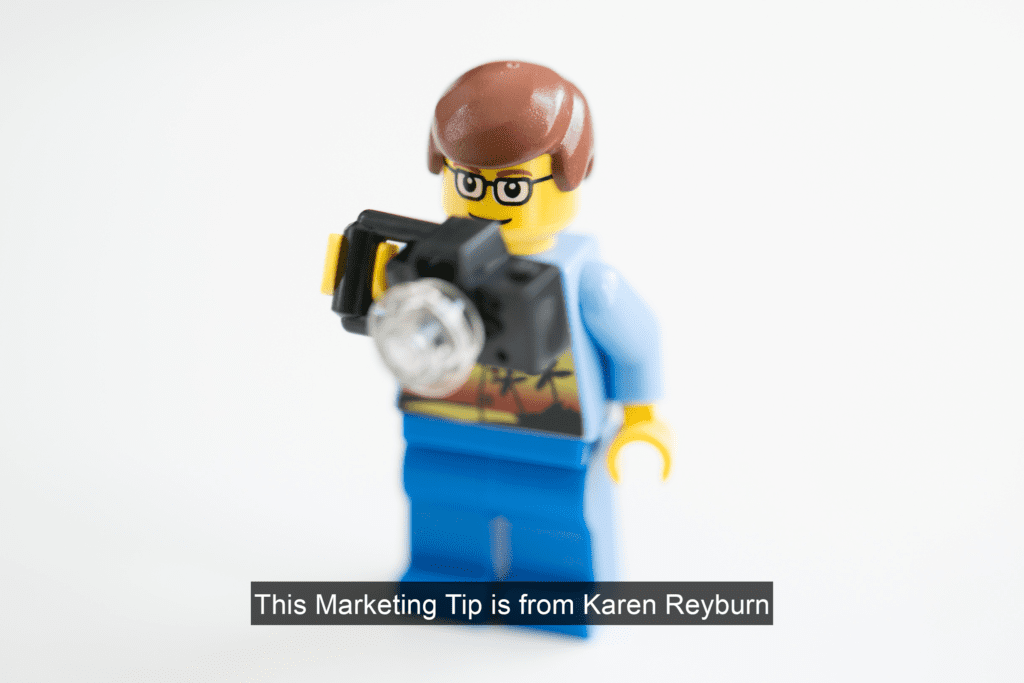
Your buyer needs captions to engage faster with your videos.
Think about how you watch videos. When you’re watching a video (usually on your phone first), do you instantly watch it with full attention, with sound on?
Nope. Most of the time, you watch it with captions to see if you want to keep watching.
If there aren’t captions, you might skip the video altogether. (Perhaps you think “i’ll watch it later”.)
That’s because…
- You’re traveling (on a train, in an airport) and like a kind human you don’t want to share the talking video with the world. (Unless you’re one of THOSE humans, and if you are, please change your ways.)
- You’re doing a lot of things at the same time so you’re trying to grasp the concept of the video fast before you commit to the full 3 minutes or 10 minutes or whatever
- You’re not ready to watch the whole video yet and you have your finger over the screen ready to move on.
If that’s how you watch video (and it’s absolutely how i watch video), how much more will your buyers do things this way?
So…do all your videos have captions?
Are you making it easy for your buyer, or hard?
I’m reading “Building A Story Brand” right now (literally in the top three of the best business books I’ve ever read – the other two are They Ask You Answer and Oversubscribed).
In the Story Brand book, Miller says “our brains are constantly sorting through information and so we discard millions of unnecessary facts every day.”
“Processing information demands that the brain burn calories….There’s a survival mechanism within our customers’ brain that is designed to tune us out should we ever start confusing them.”
The book is about simplifying your offer so your buyer can understand it…but the same principle applies to your videos.
Are you making the buyer burn too many calories? Do they have to turn everything else off, put the video up on the big screen, sit back with full attention to really get what you’re saying?
Or can they scan the captions and get the gist that way, and be drawn in?
So you definitely need captions. You know you do.
How do you add them though?
You’ve got videos already recorded, or you’re planning a whole list of videos….how do you get those captions on there yourself? CAN you do it yourself, or do you have to hire someone to do it?
(Believe me – I know how big of a job this feels. PF has literally years of videos going back to when I started the business, and we’re only recently starting to add captions to them as standard. It takes time, and that’s okay.)
If you’ve got more time than you have budget (it’s worth spending 30 minutes to an hour per video to do the captions yourself), you can do it all yourself following the steps below.
(If your time is better spent recording the video and having someone else do all the admin & detail work, we’ll cover that as well.)
Do it all yourself: How to add captions to your videos
1. Record your video.
There’s more behind this than simply pressing record, although that’s better than nothing. Make sure you:
-
- Know why you’re recording the video: what is the outcome you want?
- Know who the video is for (specifically)
- Have a rough idea of what you want to say (outline/bullet points)
- Hit record
- Redo it as many times as you need to until it’s good enough (usually three or four – don’t redo it hundreds of times or you’ll lose energy, and do not wait until it’s perfect because it will never be)
The top three ways you can record your video are:
- On your phone. Quick and easy, and often best allows you to capture the enthusiasm and energy at the moment. Then you can upload the video file to wherever.
- Loom. This is a free software that allows you to record videos quickly and easily on your desktop. Upside is, it’s fast and simple. Downside, you can only use a desktop (not a phone or tablet) and the quality isn’t the highest. At PF, we tend to use Loom when sending proposals, or training videos to the team or clients. Individual, custom videos. Useful and helpful to the person you’re sending it to at the time, but not exactly long term content you’ll use for years to come.
- Camtasia. This is a paid software, but well worth every penny. I’ve been using it for years, and many of our clients use it too. It allows you to:
- Record video (either just your face, or screenshare, or both)
- Add captions (you’ll need to get them elsewhere – see below)
- Edit your video (it’s quite easy – literally pause, clip out, stitch together, cut out, add)
- Add intro/outro (optional, but nice)
2. Upload your video to a captions service to get the captions file
This is the simplest and fastest way to get a captions file – it’s called an .srt file.
You have to get the captions file first, so you can then add it to your video and export the whole thing (video, audio, captions).
You can also use your .srt file for Facebook, YouTube, and other socials.
There are many different options for getting this file – including HappyScribe and rev.com. They cost anywhere from 20p to $1.25 per minute, and some are very fast, delivering it within an hour or even minutes, depending on how long your video is.
You want to make it part of your video process – the same as clicking record, or clicking export, or uploading to YouTube or Vimeo. Just record your video in Camtasia, export it, upload it to your chosen site as soon as it’s exported, order the captions, and import them back into your open Camtasia project.
Quick note based on a mistake I’ve made a few times – MAKE SURE YOU PICK CAPTIONS, not transcriptions.
It’s a little frustrating to pay $18.75 for a 15 minute video and discover you don’t have any captions because you paid for transcription. I mean, nice to have transcription I guess…but you still have to pay more to get the captions you wanted.
3. Import/add the caption file to your video (or platform)
You’ll get a notification once your caption file is ready, and you can download the .srt file.
Now you have a few options of what to do with it:
Camtasia: Import the caption file into your project, and then re-export the video file.
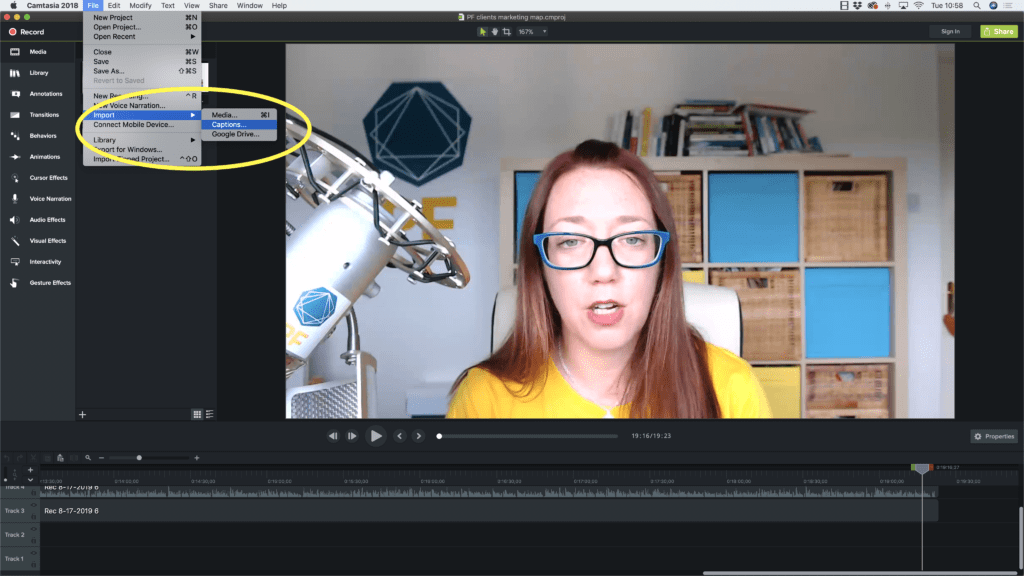
YouTube: Go to ‘subtitles/cc’ section of the video editor, and upload the captions file there. The video link will stay the same.
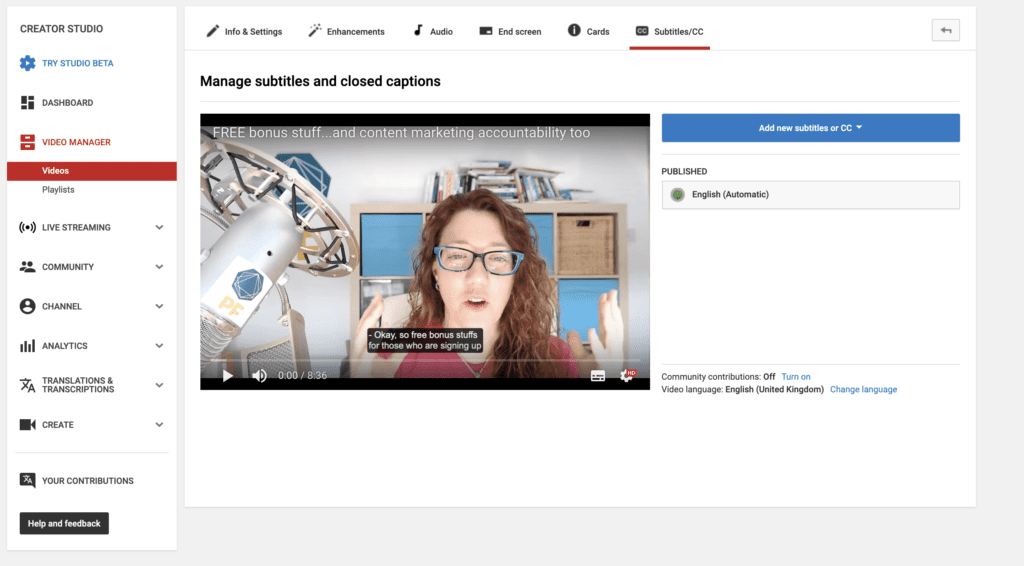
LinkedIn : When uploading your video file to LinkedIn, click the ‘edit’ option to add the captions before posting.
We recommend doing it this way rather than linking to a YouTube or outside video link, because LinkedIn prioritises ‘native video’ higher than a link taking the visitor elsewhere. Any social platform wants you to stay on their platform (not leave and go elsewhere, even youtube).
So, either upload the video with captions directly, or upload the video and click edit, then add the captions file before publishing.
The same applies to any other social platform – here are the instructions for adding captions to a video on Facebook.
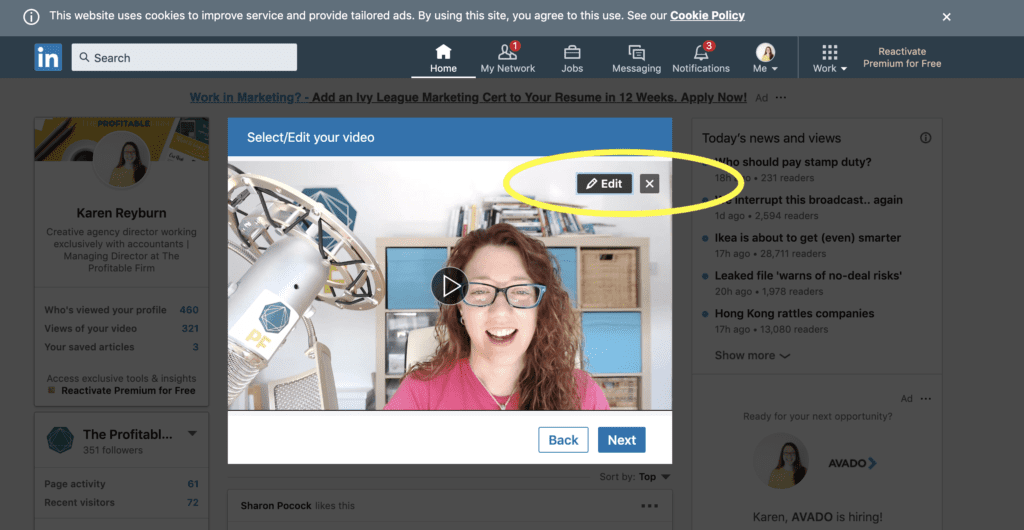
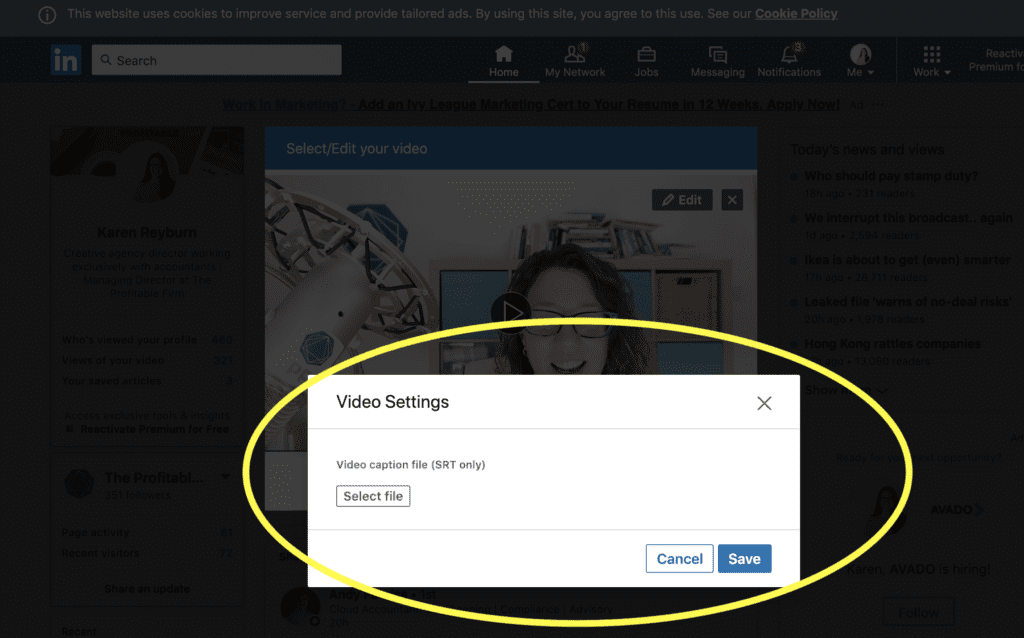
If you don’t have one yet, the PF team can design you a video intro/outro file which you can add to the start and end of your videos.
Example: Avalon: “5 financial reports for small businesses”
Once you get the intro and outro .mp4 files, you import them into Camtasia, put them where you want them, re-export the video (with captions), job done!
4. Upload the video to your chosen platform
Unless you’ve done it already in step 3, now you’ve got your finished, captioned, intro/outro’d video ready to upload to whatever platform you wish.
You can embed it into a website page, like this (there’s a video from Karen as well as a testimonial video from one of our clients).
And share it on social platforms, like this (notice how they’ve captioned it in a little different way so it’s really easy to watch):
You need a great accountant (video and guide) — Avalon Accounting https://t.co/2kQw73rN8C
Joe walks you through our thoughts on what a great accountant should do for you and your business. pic.twitter.com/1BuJMRSrt9
— Avalon Accounting (@AvalonCPA) July 30, 2019
Get it done for you: Have someone else do all the detail admin work, and you focus on the video content
Your other option is to simply record videos, upload them to Google Drive, and then outsource the detail admin work to someone else.
For our monthly retainer clients, PF can do it all for you – get the captions, design the intro/outro files, export the videos and upload them to the right platform, and let you know when it’s done.
We don’t recommend it if you’re not working with us monthly – because this kind of thing takes time to settle into a pattern. The first few times we do it will take longer, require more reviews, and feels quite expensive. However, once we get into the pattern, doing it weekly or monthly for you, we get faster and more efficient.
The process works better for you, and best of all you’re using your time on the things that only you can do – and outsourcing the rest to a creative team who know you and know your firm.
If you need it done as a one off, or budget is really tight, get a reliable PA or someone from People per Hour or similar, and build a pattern that works for you and your firm.
Naturally, you want to be able to upload a video and have all the bits and pieces done fairly swiftly, so you can get that video out there, for your buyers to watch!