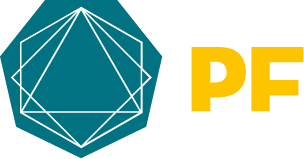*IMPORTANT EDIT: We’ve recently become aware of “Zoombombing” which means people hacking into your Zoom meeting or webinar. It’s dangerous but it can be avoided. Please make sure to read our friend Jonathan Fox’s detailed post on Zoombombing here.
Question today: “Do you have any links or PF content for a sort of cheat sheet on running a Zoom webinar?”
We’ve written content on this before, but honestly before now webinars were kind of passe. People didn’t show up to them because they weren’t at their computers as much, and we encouraged more one on one videos rather than webinars.
However.
Since things are a little different now, since we used to run webinars back when things like Gotomeeting was cool, and since we still run all our trainings and courses virtually on Zoom… here you go.
- Be clear who this is for. Who exactly are you talking to? What kinds of people or businesses? Clients or prospects or both? This will help you figure out the way you’re going to run this – how long it will last, how you will lead it, inviting questions, frequency, what you want them to do afterwards.
- How long will it run? Don’t simply make it an hour because most webinars are an hour. Think about what you’re covering, how many people might show up, what kind of input you want from attendees, and how long it will take you to say what you need to say. We’ve run 2-3 hour sessions when covering heavy topics with a small group; and 45 minute sessions for a shorter topic. Be willing to stay on beyond the ending time of the event, though. I’ve stayed on for 10, 15, 30, 60 minutes beyond the end of a planned call because people had more questions.
- Identify the most important issue. Your topic is going to be based on the issue or problem your audience is facing, and if they’re facing multiple issues you want to choose the one that is (literally) keeping them awake at night. You want them to say “I have to attend this – that’s exactly my problem”.
- Make the name of the webinar or training crystal clear. Don’t be clever, don’t be vague. “7 strategies for high performing businesses during an economic downturn” means nothing at all. “How to mitigate the effects of coronavirus on your [type of business]” is very appealing to the right kind of people. “Accessing cash so you can pay employees for the next 3 months” or “Managing over 20 staff with remote working” – those are specific and clear, and they’ll know if it’s for them or not.
- Use Zoom. That’s our recommend. Having used a few different platforms, we find Zoom to be the least glitchy and the best for video. You can run it as a “meeting” or a “webinar” depending how many people you expect to attend – my suggestion is to simply set it up as a meeting in the first instance and then move to ‘webinar’ settings if they’re getting bigger. The upside of a ‘meeting’ is that those attending can share video and contribute. On a webinar, they’re just viewing. (We suggest always making it possible to see who you’re talking to: it helps build connection.)
- Set it up with registration. You can set up a Zoom meeting without registration, but that makes it hard for people to know when the meeting is starting. (If you did it that way, you’d give them the link, they’d click it, and then it would sit there saying “waiting for host” until you showed up – which could be a day or two days later, depending when you scheduled it for!) So, tick the little “Registration required” box, and then Zoom will give you a ‘registration’ link which you can send out in the same way you’d send an eventbrite link, or whatever – by email, in slack, in a Facebook group. If it’s a private event, just share the link privately, or make it so you have to approve anyone who registers. If you do NOT see the registration box, make sure you’re logging into Zoom on a desktop first (not all the options appear on the app). If it’s still not there, you may need to upgrade to the Pro version (which at time of writing is US$14.99 per month, and is on a month to month so you can upgrade/downgrade as needed). One of our clients has advised you can use a Zapier link to connect Eventbrite and Zoom, so you can set up an event on Eventbrite and then automatically add them to a Zoom webinar. She’s provided her Zap in the PF Marketing Community facebook group!
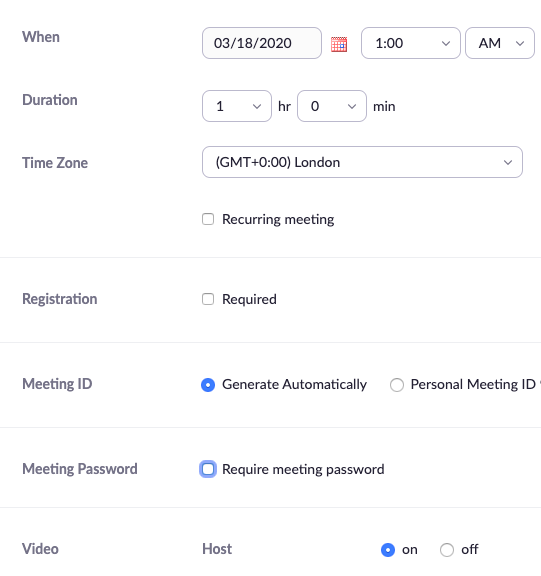
- Slides or screenshare? Decide beforehand what kind of an event this is. Are you sharing information (with a few slides to help draw attention)? Are you sharing screen to give a how to or training? If you use slides, keep it short and sweet. We’ve gotten into the habit of reducing our slides to one word, or a few words. Or maybe an image. Only use slides if you need to, to help get the point across better or to add to the flow. If it’s more of a chat or a conversation, don’t use slides at all. Just have everyone on video sharing in the chat.
- Guest speaker? If you’re having someone else speak on the webinar too, if you’re using Zoom Pro and running it as a ‘webinar’ instead of a meeting, you can set them up as a “panelist” on Zoom. (This means it’s easy for them to log in early, share their screen, view comments and chat.) However, if you’re not at the webinar level yet and you’re keeping it simple, you can just invite them in as an attendee and change any capabilities once they’re on. We suggest having your guest speaker show up at least 15-20 minutes early, or even doing a quick test run beforehand if they’re not familiar with Zoom. You want to make sure their video and audio works, they feel comfortable with what they’re doing and what they’re covering, when they’re speaking and for how long, how to manage the chat box.
- Show enthusiasm and energy. Remember, on video you often need to show a little more enthusiasm than you would normally, because people are used to that with video and if you don’t make an effort, you could sound dull or uninterested (even though you’re not). I often start a webinar with a very simple question for everyone to answer in the chat box, a little banter with my fellow speaker(s) if any, even the age old discussions on the weather. Just anything to get people feeling comfortable and ready to be part of the event. Treat it like you would an in-person event: notice people, make comments, ask specific people to share something, get people to raise their hands or give a thumbs up.
- Use the chat box. Depending on the number of attendees, you may want to mute everyone as standard (you can set this up in the Zoom settings beforehand) and then they can unmute themselves when you call on them, if you’re doing the webinar that way. In my experience, the more personal interaction, the better. Be careful to set the rules clearly at the start (for example, if you call on someone, they can unmute themselves; or, to make a comment, raise your hand or type “question please” in the chat box). As with live events, some people will be super keen to talk a lot and ask many questions; others will hold back because they’re not as confident. If you know people personally and you can tell they have a question, you can call on them.
- Action: what one thing do you want them to do? You need to decide beforehand what one thing you want your listeners to do. It is going to be hard for them to remember that one thing unless they hear it multiple times; and if you mention other possible actions they’ll get confused and do nothing. Identify the single thing which in your opinion is the most useful and will help them fastest, and mention it multiple times. Talk about it right at the start, sprinkle it throughout, and then remind them at the end. Create a web page , if you can (something simple and easy to remember, like “yourfirmname.com/page” which you can put on a slide. Remember, if someone needs help in an area you have not mentioned, they will probably ask.
- Provide an action option that is free or no-pressure. We are in unprecedented times, and the last thing you want is to sound salesy. If your call to action is a paid one, have a free or no-pressure option that will help them decide if they want the paid one. There’s nothing wrong with letting people decide to spend money, especially if it will genuinely help them with their problem. But not everyone will be ready and you need something that will ease them into it. This could be a detailed downloadable guide (if you don’t have time, just throw the content together into a google doc – it doesn’t have to be a fancy PDF). Or a web page with resources. Or another webinar or online event. Or a (genuinely) free one on one call. (Please don’t use the words “free no obligation consultation”. Everyone knows that is code for sales meeting, even if that’s not your intention.)
- Record the webinar. Always, always record, and make it clear you’ll send out the recording to anyone who registers. You’ll tend to get two or three times as many people registering as who actually show up (that could be different now that more people are at their computers), and remember Zoom won’t let you have more than 100 people actually attending the event live (unless you upgrade beyond the Pro level). Make sure you set it up in Zoom beforehand so it records it automatically into the cloud. Then upload the recording to Vimeo or YouTube and embed it into your email, web page, wherever you’re sharing it afterwards.
- Plan specific follow up before you run the webinar. You’ll feel great when the webinar ends. People will (probably) say “that was so helpful! thank you so much!” and you’ll have this warm glow and feel you’ve changed lives….and then they go on their way and you don’t hear from them. To make sure you don’t simply feel happy about it but encourage them to do the one thing you’ve identified, plan your follow up first. Usually this will connect with your one call to action. What one thing do you want them to do? Email them afterwards to encourage them to do it. Depending on how many people attended, a quick personal email (or a DM in your group chat , in Facebook or Slack or wherever) is probably the fastest and most effective follow up. Or a phone call or text, if you have that relationship.
- Debrief with yourself and/or your team. After you ran the webinar, talk about how it went. Watch the recording. (I know, it’s not fun, but it’s really helpful.) What did you do well? What would you do differently? How will you improve next time? Was it useful? Did people take action? Will you do more of them?
Please do let us know how your webinar goes, or start a conversation in the PF Marketing Community and get input from the PF team and other accountants. You’re not alone!